One Button Studios
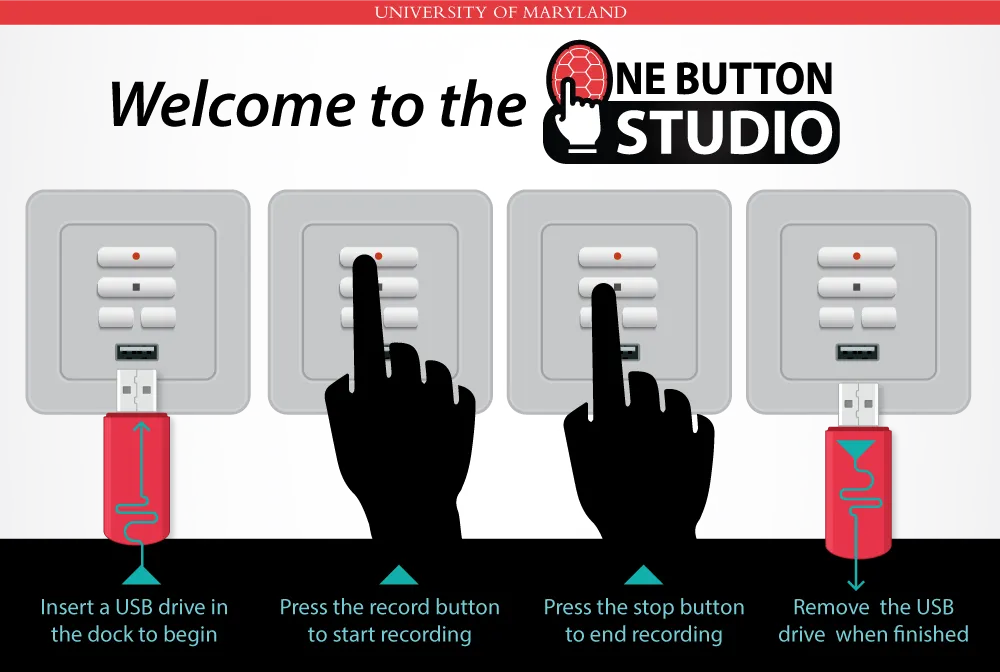
The light indicator on the touch panel will flash while the video is downloading to your flash drive. When the indicator light stops flashing, you’re done!
General Information
What is a One Button Studio?
A One Button Studio (OBS) is a simplified recording studio that gives users the ability to create a high-quality video recording without any previous video production experience. UMD’s One Button Studios provide everything needed to create a polished video project:
- High definition camera
- High-directional condenser microphone
- Studio lighting
- A projector for content display - if presenting content, please bring your own laptop
What can I do with the One Button Studio?
The OBS will help you create the video content you need to engage the UMD community. Better reach visual and auditory learners by recording your presentation and posting it online for students or colleagues to view.
Instructors
- Create a dynamic virtual lecture
- Record a demonstration
- Share a bit about yourself in a personal class greeting
Students
- Utilize for class presentations
- Include a video component in your next project
Staff
- Create a polished training video for colleagues
- Share the services your department offers by posting an informative video
Anyone Can Practice a Presentation
- Viewing a video of yourself can help you spot verbal tics, hand gestures, and facial expressions that can detract from your presentation. Use OBS to practice for your final presentation.
Please note that OBS is not a video editing resource. If you plan to edit your video, you’ll need to source other equipment and software. Please see below for more information.
How-To
How do I record my presentation in the One Button Studio?
For more in-depth instruction, please click here.
What should I bring to the One Button Studio?
Required
- USB Flash Drive
- Recommend minimum of 16GB storage for a 2-hour recording.
- Supported USB formats include: FAT32, VFAT long file name extensions, EXT2, EXT3, EXT4 file system, or NTFS-formatted storage volume.
- Laptop
- Required if you plan to show content such as a Powerpoint presentation or other material.
- Not necessary if you are not presenting any digital material.
Recommended
- Slide advance clicker (the room will not be stocked with one)
Optional
- Laptop adapter for HDMI cable
Need help?
UMD's One Button Studios are not staffed, they are set up so that you can easily do your recording on your own. If you are experiencing AV trouble, please call 301-405-2500 or email classrooms@umd.edu.
- Reserve your studio space and time.
- Contact classrooms@umd.edu or call 301.405.2500 to schedule a tech to meet you in that studio at your scheduled time.
How can I get help editing my video?
If you need help taking your video to the next level, or to just make a few edits, there are resources on campus that can assist.
Faculty & Staff
Faculty who need assistance editing their video may reach out to the Division of IT’s Academic Technology and Innovation unit. They provide video production and editing services (free or fee-based, depending on the level of support and equipment needed). For more information, see Academic Technology and Innovation Media Studio Services.
Students
TERPware offers higher end video editing software such as Adobe Premiere Pro (part of the Adobe Creative Cloud App) for free. They also offer other software at reduced prices. Please click here for more information.
Smith School Studio
Faculty and staff of the Smith School may utilize resources in their media production studio.
OTL/Smith Media Production
Studio: 3511 VMH
Contact: otl-edtech@umd.edu
Find
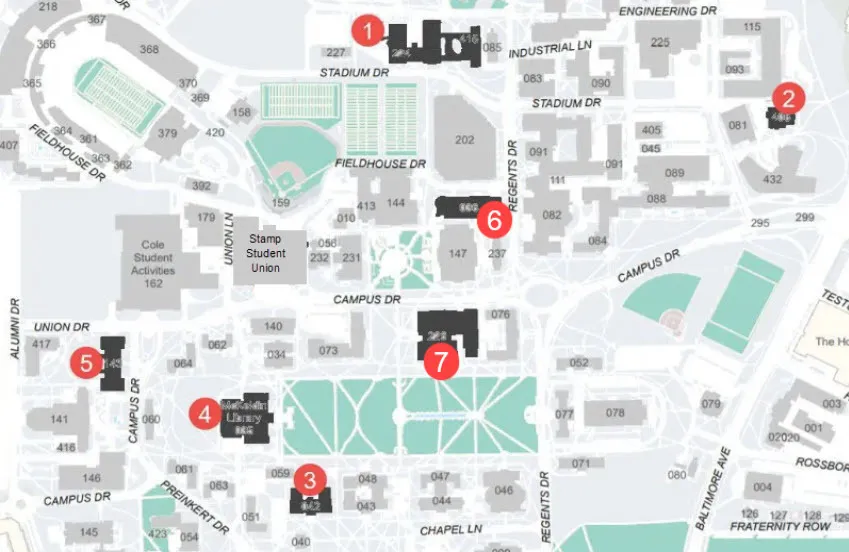
Click the building name to access the OBS scheduling website.
| # | Building | Room |
|---|---|---|
1 | 1400A | |
2 | 1113 | |
3 | 0103 | |
4 | 1100A | |
5 | 0227A | |
6 | 1132 | |
7 | 0105A |
Schedule
How do I schedule time in a One Button Studio?
- Go to book1button.umd.edu
- Log in (UMD user authentication required)
- Find the right studio for you.
- There are several One Button Studios on campus (see map below).
- Most OBS are available Monday through Thursday 9a-9p and Fridays 9a-4p.
- All OBS offer the same high-quality video recording capabilities.
- Schedule your time.
- Studios can be scheduled in fifteen-minute increments.
- Make sure to schedule enough time to familiarize yourself with the system and give yourself the option to record the presentation more than once/start over if you make a mistake.
- An hour is recommended, a maximum of two hours is allowed.
- Rooms may be reserved up to two weeks in advance.
- Receive email confirmation
- You will automatically receive a confirmation email with your reservation information. Make sure to keep that email for future reference.
- The studio will be unlocked when you arrive, it is not staffed.
How-To Video
Watch the video below to learn more about the One Button Studio.
A video showing how to use the One Button Studio.
